Can I use iPads with micro:bit courses?
The short answer is "yes, but..."..
micro:bits can be tricky to support with iPads for a couple of reasons:
- Due to the rather special way that micro:bit files are flashed to the devices, copying a program (
.hex) file directly onto the micro:bit from the Files app will fail. - Downloading and managing files, particularly for younger students, can get conceptually complex even when not dealing with multiple apps like Safari, Files, and the micro:bit app.
Using the iOS micro:bit app
The micro:bit foundation provide an iOS app that allows you to flash programs to micro:bits using Bluetooth.
A link to the App Store and instructions for using the app can be found here: https://microbit.org/get-started/user-guide/ble-ios/
This app provides access to MakeCode, a visual programming language, to program micro:bits directly.
The micro:bit app can also be used via the Share sheet in iOS to flash program files that have been downloaded from other sources like Grok or your own examples from a local Learning Management System.
Downloading and flashing
Step 1. After completing (and testing) a program download the program file to the iPad in with Safari.

The file will show up in the downloads list at the top of the Safari window.

Step 2. Tap on the download from the downloads list. This will show a full page 'preview' of Safari not knowing how to display the file. Use the Share button in the top-right of the screen to share the program file with the micro:bit app.

If you have not used the micro:bit app yet as a share target for micro:bit program files you may need to scroll to the right in the list of apps, choose the More button, and select the micro:bit app from the list (you may need to also use the micro:bit app at least once prior if it has only just been installed).

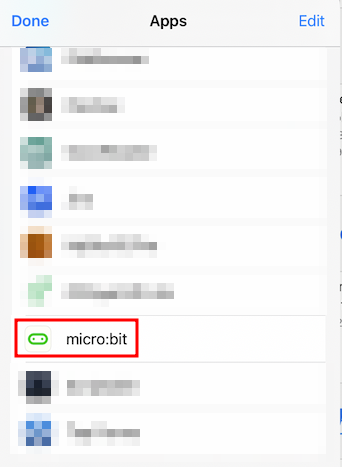
Step 3. Once you have shared the program with the micro:bit app the program will show up in the list available to be sent to the device. Press the Send to micro:bit button, and then follow the instructions in the app for making sure the device is paired and ready to receive the program.

Note that in testing older devices (v1, v1.3, v1.5) micro:bits reported that the device was out of date and so we recommend using v2 onwards micro:bits. These are the devices with the gold touch button logo above the LED display on the front, and have their version number printed in small text on the bottom-right of the back of the device.
